How to Change the Theme of an Existing Course

Overview
In this tutorial, we'll discuss how to change the theme of an existing course.

Step Tutorial
1. Click on the 'View Course List' button to access all available courses.
2. This page contains all the available courses.
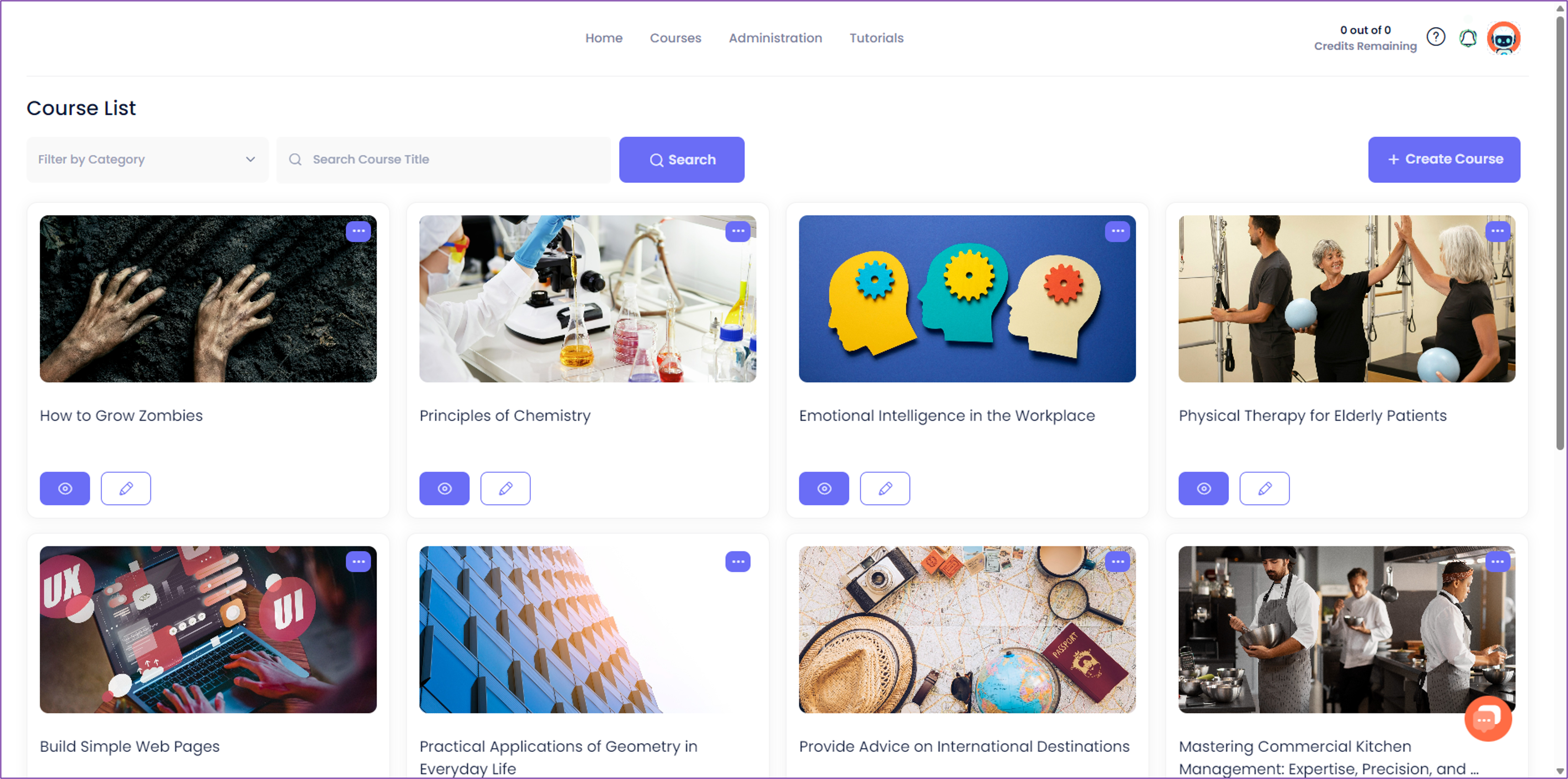
Locate the course you wish to edit. You may scroll to the bottom of the page and click on the pages to see other courses.
 NOTE: Utilise the category filter or search bar for easier navigation.
NOTE: Utilise the category filter or search bar for easier navigation.3. For the purpose of this tutorial, let's take the ’FNSACC323 - Perform Financial Calculations’ course as an example. Click on the ’Pencil’ icon to start editing.
4. You'll be directed to the course editor page. Proceed to click the ‘Course Settings’ button.
5. In the Edit course page, click 'Next', until you reach 'Step 3 - Course Settings'.
6. You have the option to choose from pre-built themes to replace your current theme. Use the 'Left' and 'Right' buttons or the 'horizontal scroll bar' to browse all themes.
7. Select your preferred theme by clicking on it and ensure that the radio button is selected.
8. After choosing your preferred theme, proceed by clicking the 'Next' button until you reach 'Step 4', which contains the 'Save' button. Click the 'Save' button to apply the theme you selected.

NOTE: If you want to discard the changes you made, click 'Return to Course'.
9. A prompt will appear to indicate the success of your editing. Click on the 'OK' button, and the new theme should now be applied.
Related Articles
How to Create a Course
Overview The eSkilled AI Course Creator is a powerful tool designed for creating courses. It offers a compelling alternative to traditional course creation methods by allowing users to generate a complete course instantly with minimal input. In this ...How to Edit a Theme
Overview AI Course Creator offers a wide variety of themes, you can utilise these pre-loaded themes to enhance your course's appearance or modify them to best suit your preference. In this tutorial, we will discuss how to edit a theme. Step Tutorial ...How to Create a Theme
Overview AI Course Creator offers a diverse selection of themes designed to enrich the visual presentation of your course. As of now, there are 18 distinct themes available, each meticulously crafted to offer a unique blend of colour schemes, fonts, ...How to Edit a Course Cover Page
Overview The course cover image plays a crucial role as the first page that learners see. You have the flexibility to personalise it based on your preferences to elevate the overall quality of your course. Step Tutorial 1. Click the 'View Course ...How to Edit the Course Blocks
Overview Whether you've used AI to generate your course content or created it manually, you have the flexibility to add, rearrange, edit, duplicate or delete the course blocks to suit your needs. This customisation allows you to refine the structure ...